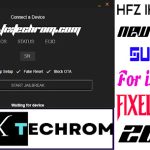Permission Denied Errors Fix Oplus Firmware Free Downloader
Inquiry For More Information About Permission Denied Errors Fix Official Specification
| NAME OF FILE | INFORMATION |
| Software Name | Permission Denied Errors Fix |
| Software Version | Latest Update Version |
| Total File Size | Total 1.48 MB |
| Post Date | 14 FEBRUARY 2025 |
| File Password | WWW.FIXTECHROM.COM |
| File Hosted By | FixTechrom |
| Price | Free Download |
| File Type | Compress/Rar/Zip |
| Download Source | Google Drive/Mega/Direct |
Key-Features OF Permission Denied Errors Fix
One well-known Windows application that makes it easier to download firmware for Oppo, Realme, and OnePlus devices is the Oplus Firmware Downloader. Nevertheless, users occasionally run into a “Permission Denied” error, which stops the download. The probable causes of this problem are described in this article along with potential fixes.
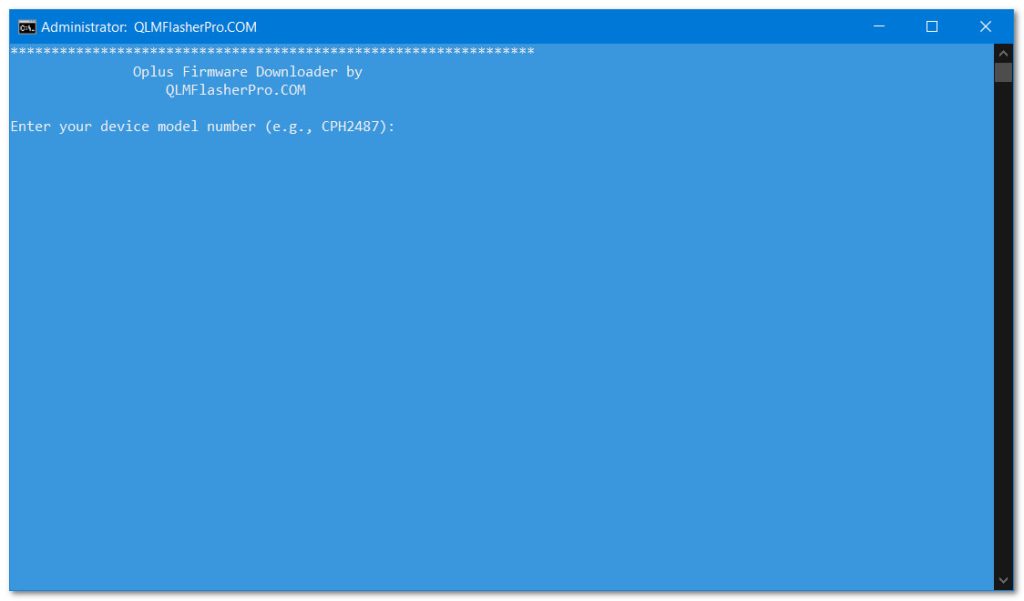
Run as Administrator: The Oplus Firmware Downloader might require administrator privileges to function correctly.How to Run as Administrator: Right-click on the Oplus Firmware Downloader executable file and select “Run as administrator.”
Check File Permissions: The downloaded tool or the directory where you’re trying to save the firmware might have restricted permissions.
How to Check and Change Permissions: Right-click on the tool’s folder or the downloaded file, select “Properties,” go to the “Security” tab, and click “Edit.” Ensure that your user account has “Full control” or at least “Modify” permissions.
Extract to a Different Location: Sometimes, extracting the downloader to a protected location like the “Program Files” directory can cause issues. Try extracting it to a simpler location like your Downloads folder or create a new folder specifically for the tool.
Re-download the Tool: The downloaded file might be corrupted. Try downloading the Oplus Firmware Downloader again from a reliable source.
Check Disk Space: Ensure you have sufficient free space on the drive where you’re downloading the firmware. A full hard drive can also cause permission errors.
How To Use This Tool
- First Of All You need to download This file from the below Download link
- After Download, You can Extract all files at Drive C [Very Important]
- Must Be Ensure You have disabled the Windows Antivirus Before Run the installation Process
- After Installation, Open The File folder and install the Main setup file with some basic instruction
- Next, Run the “Permission Denied Errors Fix”
- After Run ,You can install all USB Drivers if you already installed skip this step
- Connected the Smart-Phone & Try To Do Work Any function
- Enjoy Flashing Done !!!
VISIT WEBSITE : FIXTECHROM
Join Our Official Telegram Channel : t.me/fixtechrom
Download File From : Google Drive : Link
Download File From : MEGA : Link
File Password : WWW.FIXTECHROM.COM