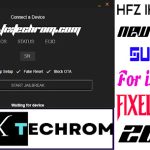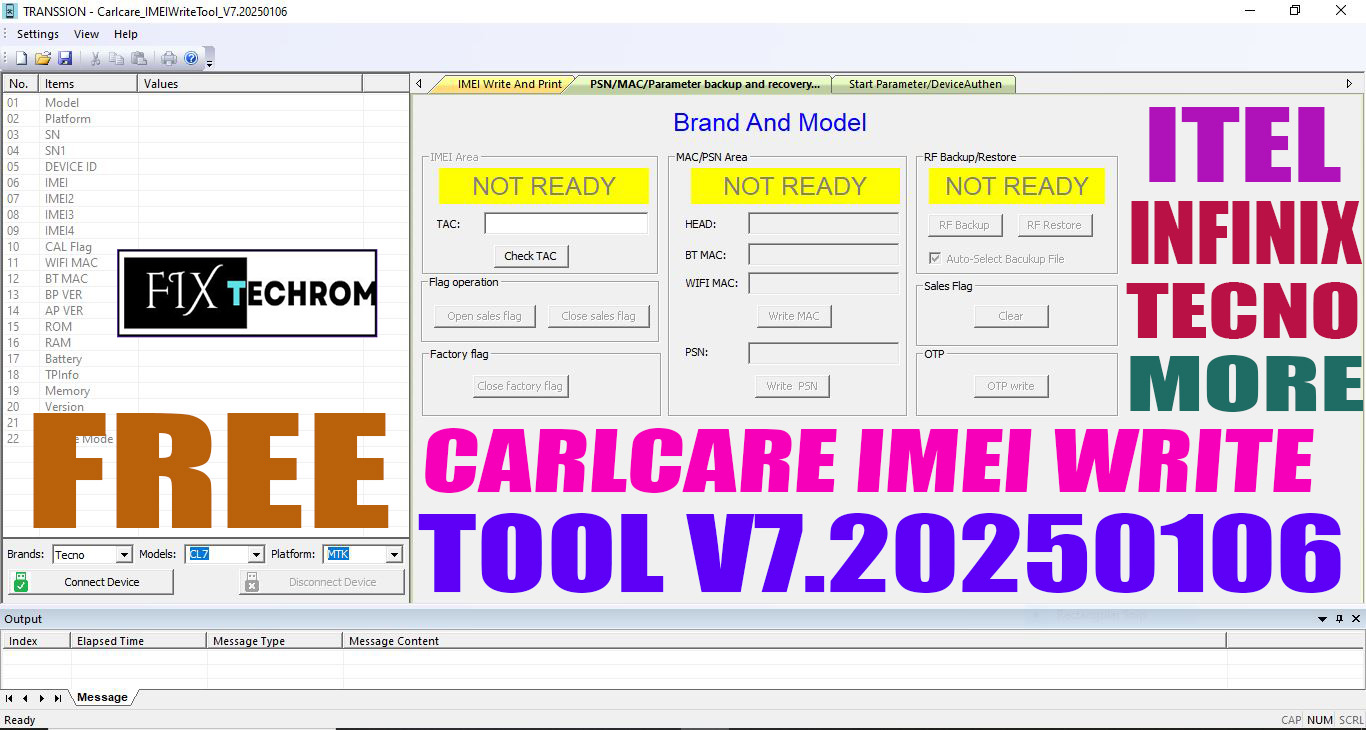
Download Carlcare IMEI Write Tool v7.20250106
Inquiry For More Information About Download Carlcare IMEI Write Tool v7.20250106 Official Specification
| NAME OF FILE | INFORMATION |
| Software Name | Download Carlcare IMEI Write Tool v7.20250106 |
| Software Version | Latest Update Version |
| Total File Size | Total 139 MB |
| Post Date | 02 June 2025 |
| File Password | WWW.FIXTECHROM.COM |
| File Hosted By | FixTechrom |
| Price | Free Download |
| File Type | Compress/Rar/Zip |
| Download Source | Google Drive/Mega/Direct |
Key-Features OF Download Carlcare IMEI Write Tool v7.20250106
Carlcare IMEI Write Tool v7.20250106 is now out and it’s completely free. No dongles. No paid activation. Just download, plug in, and fix. For anyone working with Transsion phones, this is a legit game-changer.
What’s New Features in v7.20250106?
- Totally Free (no dongle, no login)
- Write IMEI on Transsion phones (TECNO, itel, Infinix)
- Super fast under a minute
- Works on most new MTK-based models
- Simple interface zero command line stuff
How to install and activate This Tool
Step 1: Find the “Upgrade” Folder
First, open the main folder for the “AftersalesTool.”
Inside, look for and open the folder named “upgradeVersion.” It’s usually easy to spot
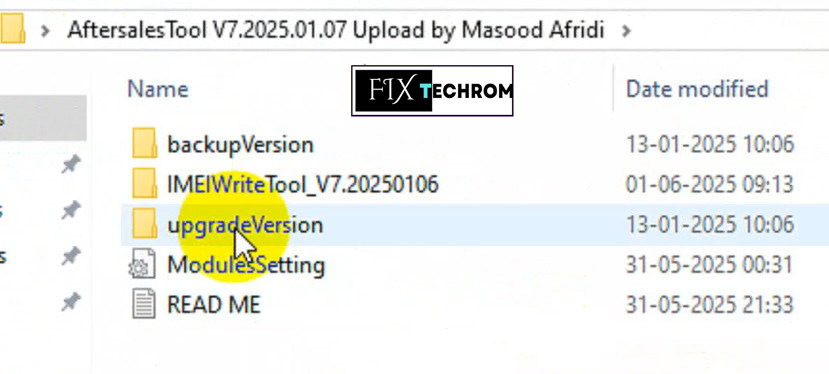
Step 2: Start the Main Tool (First Attempt)
In the “upgradeVersion” folder, you’ll find an application called “IMEIWrite.”
Go ahead and double-click it to start it up.
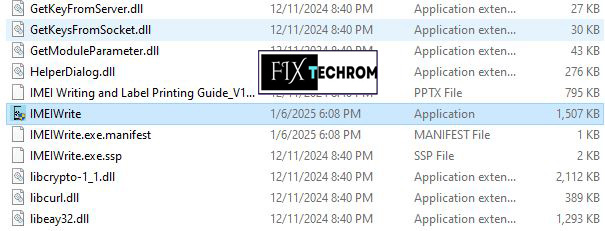
Step 3: Important! Install the Security Plugin
A small pop-up window will appear, letting you know that a “security plugin” is needed.
Don’t worry, this is normal! Just click “OK” to start its installation.
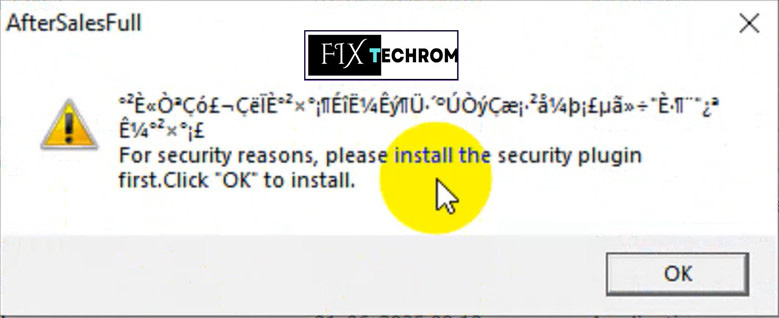
Step 4: Install the Plugin
Another window will appear for the security plugin’s installation.
Simply click the “Install” button to get it going.
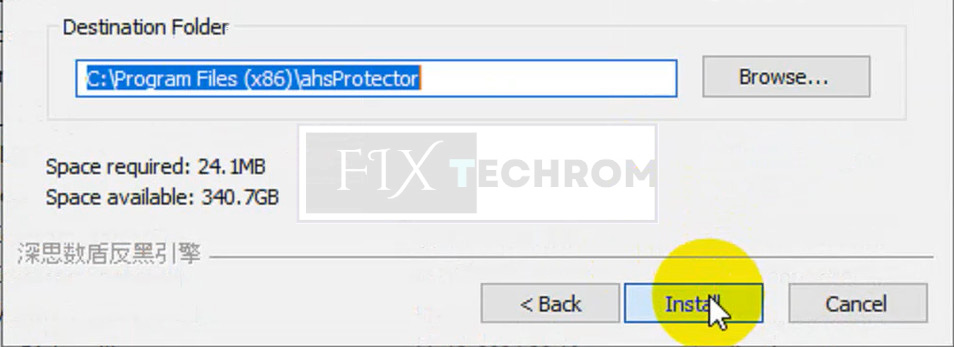
Step 5: Finish Plugin Setup
Once the plugin is installed, you’ll see a “Completing the Setup” message.
Click “Finish” to close this window. You’re almost there!
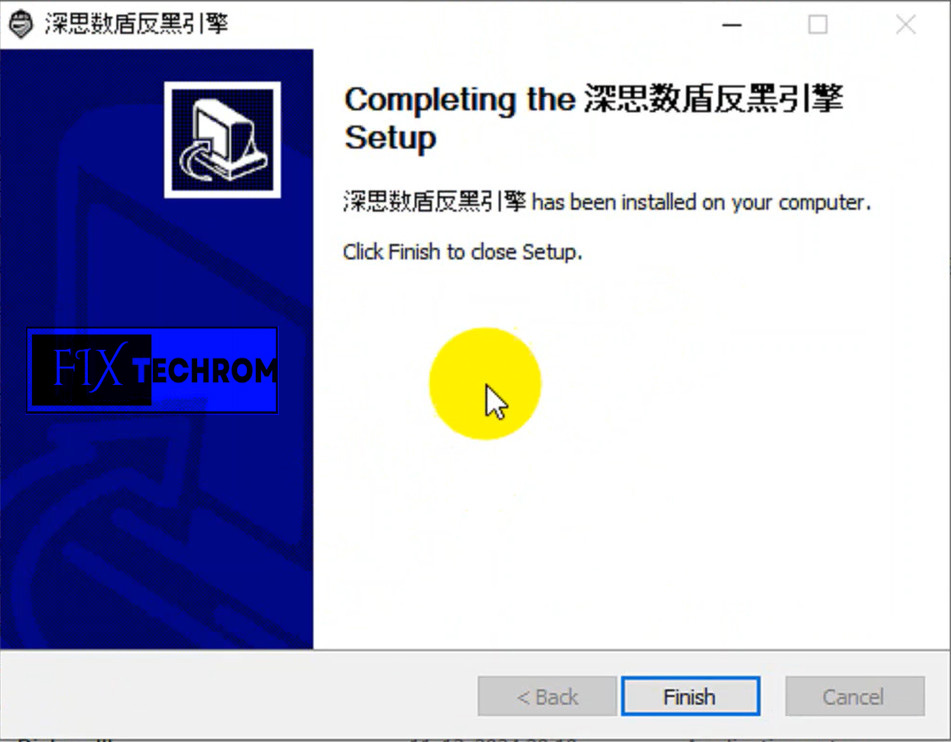
Step 6: Get Your Feature Code
Now, go back to the main “AftersalesTool” folder.
Find and open the application named “GetFeatureCode.” This will help you get a special code.
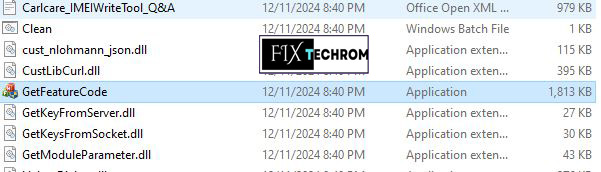
Step 7: Copy Your Code
The “GetFeatureCode” window will show you your unique “Feature Code.”
Click the “Copy it” button right next to the code. This saves it for the next step.

Step 8: Open “ModulesSetting”
Return to the main “AftersalesTool” folder once more.
This time, open the file called “ModulesSetting.” It looks like a settings file, often with a gear icon. It will open in a simple text editor.
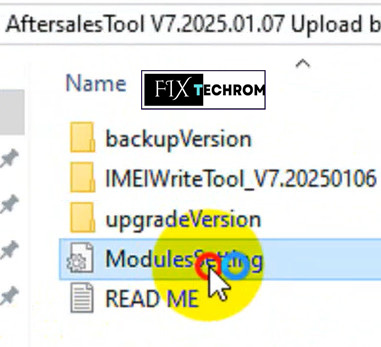
Step 9: Paste Your Feature Code
Inside the “ModulesSetting” file, you’ll see lines that say “Feature =” and “rToken =”.
Carefully paste the feature code you copied in Step 7 right after the equals sign for both these lines. Make sure there are no extra spaces!
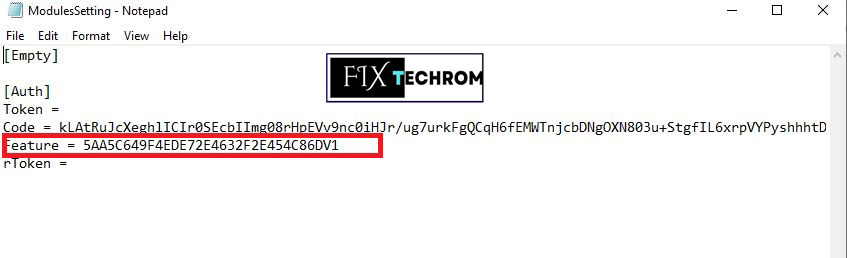
Step 10: Save Your Changes
After pasting the code, go to the “File” menu at the top of the text editor.
Click “Save” to save the changes you’ve made to the “ModulesSetting” file. This is crucial
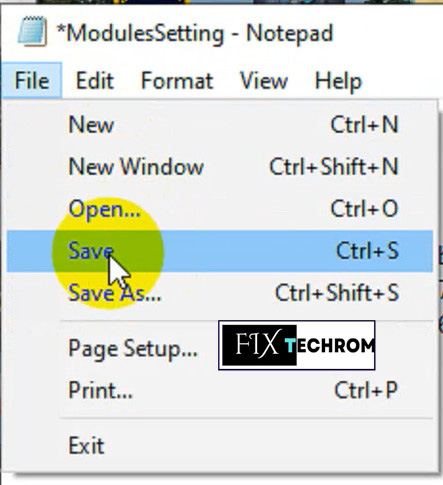
Step 11: Restart the Main Tool
Go back to the “upgradeVersion” folder one last time.
Open the “IMEIWrite” application again. This restart is important after the plugin and settings update.
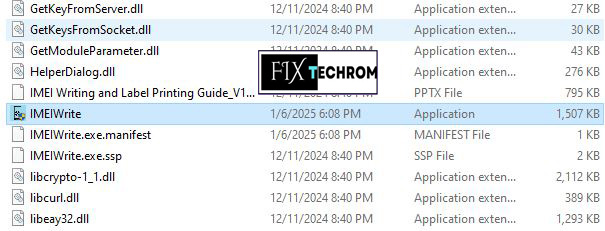
Step 12: Confirm Readiness
When the “IMEIWrite” tool opens this time, check the main display area.
You should no longer see any “NOT READY” messages. If it looks ready, you’ve successfully completed the setup!
Core Features
- Official IMEI Write Tool by Carlcare (for Transsion devices)
- Supports Infinix, TECNO, itel (Transsion brands)
- 100% Free to Use – No dongle, no activation required
- Write IMEI to Single or Dual SIM devices
- Supports MediaTek (MTK) Chipsets
- Compatible with most new and old models
Performance
- Fast IMEI Flashing Typically completes in under 1 minute
- Lightweight Doesn’t slow down your system
- Low CPU/RAM Usage
User Interface & Usability
- Simple Graphical Interface No command-line required
- Beginner-Friendly Ideal for technicians and even advanced users
- Plug and Play Detects devices automatically in Meta/Preloader mode
- Multi-Slot IMEI Writing Write to both IMEI 1 and IMEI 2
Extra
- Supports Windows 7/8/10 (32 & 64-bit)
- Works with Latest MTK USB Drivers
- Supports Meta Mode Connection
How To Use This Tool
- First Of All You need to download This file from the below Download link
- After Download, You can Extract all files at Drive C [Very Important]
- Must Be Ensure You have disabled the Windows Antivirus Before Run the installation Process
- After Installation, Open The File folder and install the Main setup file with some basic instruction
- Next, Run the “Download Carlcare IMEI Write Tool v7.20250106”
- After Run ,You can install all USB Drivers if you already installed skip this step
- Connected the Smart-Phone & Try To Do Work Any function
- Enjoy Flashing Done !!!
VISIT WEBSITE : FIXTECHROM
Join Our Official Telegram Channel : t.me/fixtechrom
Download File From : Google Drive : Link
Download File From : MEGA : Link
File Password : WWW.FIXTECHROM.COM